The Library Manager window is accessed by selecting Waveform Library from the Tools ![]() drop-down menu. (Requires Option Jxx.) It enables you to import previously stored waveforms into the WaveformLibrary folder.
drop-down menu. (Requires Option Jxx.) It enables you to import previously stored waveforms into the WaveformLibrary folder.
By using the Library Manager and its associated Import Waveform window, you can make adjustments to the Filter Ratio and have multiple Resample Targets... for each of your library waveforms, saving waveform generation time.
On your PC, the WaveformLibrary directory is located at C:\ProgramData\Agilent\Signal Studio\WaveformLibrary\.
Access this directory if you want to copy the entire WaveformLibrary folder, but for normal file management, such as moving, renaming, adding or deleting library waveforms and sub-folders, it is best to use the Library Manager window, .
For more on:
How to use the Library Manager, refer to MSR: Using the Waveform Library Manager.
How to use the Library waveforms, refer to MSR: Generating a Library Waveform.
Library Waveform's Carrier n node menus, refer to Library Waveform Carrier.
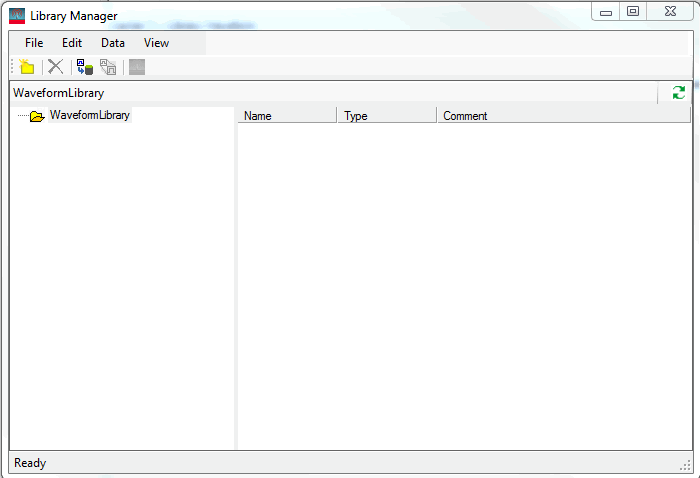
The image above shows the Library Manager window prior to importing waveforms. The Resample... button ( ) and Add to Signal Studio Button (
) and Add to Signal Studio Button ( ) are inactive because no waveforms are able to be selected.
) are inactive because no waveforms are able to be selected.
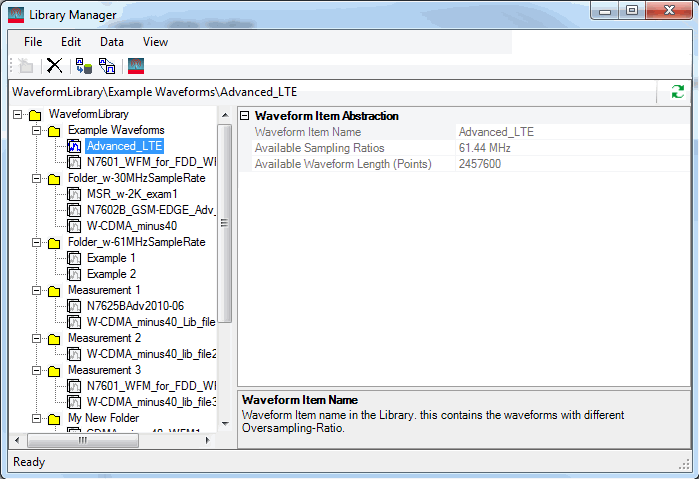
The image above shows the Library Manager window with waveforms. The Waveform Item Abstraction property grid displays information for the currently selected waveform. These parameters are not editable. Clicking any of these parameters displays a description below.
Use the following features to navigate and to control the Library Manager window.
|
|
|
|
|
|
|
|
|
|
|
|
The Create Folder button ( ), creates a new Library Waveform folder within the Waveform Library folder.
), creates a new Library Waveform folder within the Waveform Library folder.
The Delete Item button ( ), deletes the selected
), deletes the selected ![]() Library Waveform or
Library Waveform or ![]() Library Folder.
Library Folder.
If desired you can delete a specific sampling ratio(s), for a particular waveform while leaving some of the Sampling Ratio choices undeleted. The ![]() example shows the 30.72 MHz Sampling Ratio checked for deletion, while leaving the 61.44 MHz sampling ratio available for use.
example shows the 30.72 MHz Sampling Ratio checked for deletion, while leaving the 61.44 MHz sampling ratio available for use.
The Import Waveform button ( ), opens the Import Waveform window. Refer to Import Waveform Window.
), opens the Import Waveform window. Refer to Import Waveform Window.
The Resample... button ( ), opens the
), opens the ![]() Resample Waveform window.
Resample Waveform window.
The Add to Signal Studio button ( ):
):
Adds the currently selected Library Waveform to the current Signal Studio software's Waveform Setup node.
Enables Waveform Source Name editing
The Add to Signal Studio button is only active, when you click on a Library Waveform. (This button is grayed out (inactive) when you click on a folder.)
Access the Import Waveform window by using the Library Manager window's Data ![]() drop-down menu or clicking the Import Waveform button (
drop-down menu or clicking the Import Waveform button ( ). Refer to Toolbar and Buttons above.
). Refer to Toolbar and Buttons above.
The Library Manager's Import Waveform window enables you to import previously stored waveforms into the Waveform Library folder, providing faster waveform generation times.
By using the Import Waveform window you can make adjustments to the Filter Ratio and have multiple "Resample Targets..." for each of your Library Waveforms and save time with your measurements.
For more on:
How to use the Library Manager, refer to MSR: Using the Waveform Library Manager.
How to use the Library waveforms, refer to MSR: Generating a Library Waveform.
Library Waveform's Carrier n node menus, refer to Library Waveform Carrier.
This topic contains the following Import Waveform window sections:
The Back button ( ) can be used to return to a previous window and make changes to the waveform's parameters.
) can be used to return to a previous window and make changes to the waveform's parameters.
The Next button ( ) is used to continue to the next screen or to automatically apply changes.
) is used to continue to the next screen or to automatically apply changes.
The Cancel button ( ) is used to cancel importing the waveform and exit the Import Waveform window and return to the Library Manager window.
) is used to cancel importing the waveform and exit the Import Waveform window and return to the Library Manager window.
The Finish button ( ) is used to close the Import Waveform window and return to the Library Manager window.
) is used to close the Import Waveform window and return to the Library Manager window.
The Apply Changes button ( ) is used to apply any Filter Ratio or sampling ratio changes.
) is used to apply any Filter Ratio or sampling ratio changes.
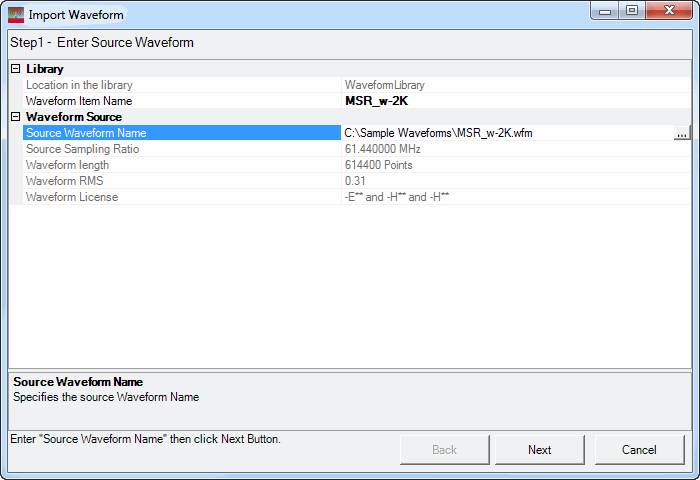
Import Waveform: Step 1 Enter Source window
Displays the Library Folder that contains the current imported waveform. This parameter is not editable.
Specifies the imported waveform's filename in the library. This Library Waveform will be replaced by the waveform specified in Waveform Sources' Source Waveform Name parameter.
Specifies an waveform that is going to be imported into the Library Folder and replace the Library Waveform specified in the Library's Waveform Item Name parameter. If no Waveform Item Name is specified, then the Source Waveform Name will be used. Signal Studio waveform files (*.wfm) and Matlab files (*.mat) are acceptable file formats. When using a Matlab file, you must manually set the Source Sampling Ratio.
Source sampling ratio for this waveform. When using Matlab files (*.mat), you must manually set this parameter. For Signal Studio waveform files (*.wfm), this parameter is not editable.
Length of the current waveform in points. This parameter is not editable.
RMS value for this waveform. This parameter is not editable.
Licenses required for using this waveform. This parameter is not editable.
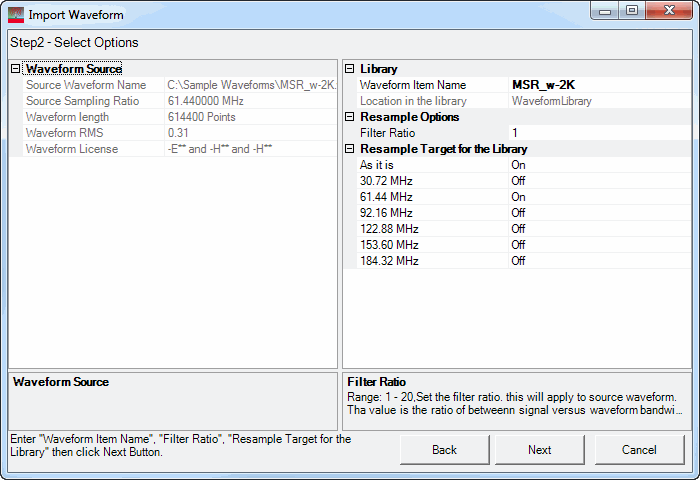
Import Waveform: Step 2 Select Options window
Specifies the directory path and name of the waveform that is going to be imported into the Library Folder and replace the Library Waveform specified in the Library's Waveform Item Name parameter. If no Waveform Item Name is specified, then the Source Waveform Name will be used.
Source sampling ratio for this waveform.
Length of the current waveform in points.
RMS value for this waveform.
Licenses required for using this waveform.
Waveform's Name in the Library.
Waveform's directory path in the library. This parameter is not editable.
Range: 1 to 20
Sets the ![]() filter ratio. This applies to the waveform. The value is a ratio of the waveform's Source Sampling Ratio to the Waveform Length.
filter ratio. This applies to the waveform. The value is a ratio of the waveform's Source Sampling Ratio to the Waveform Length.
Example:
Waveform bandwidth (i.e. Sampling Rate) = 10 MHz
Signal bandwidth = 5 MHz
So, the Filter Ratio = 2.
Selects the resampling ratio for the source waveform. The following choices can be enabled or disabled. Multiple choices can be enabled.
As it is - No resampling applied. The waveforms sampling ratio is used.
30.72 MHz
61.44 MHz
92.16 MHz
122.88 MHz
153.60 MHz
184.32 MHz
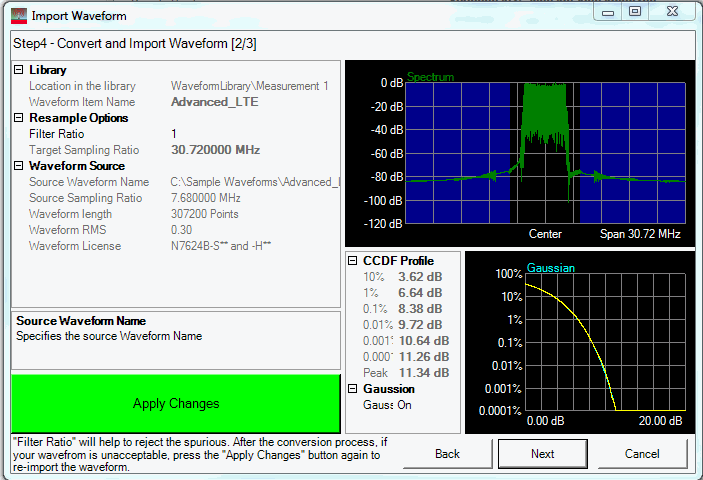
Import Waveform: Step 3 Convert and Import Waveform [n/n] window (After the changes have been applied to the waveform.) Refer to Graph View.
Displays the Library Folder that contains the current imported waveform.
Specifies the imported waveform's filename in the library. This Library Waveform will be replaced by the waveform specified in Waveform Sources' Source Waveform Name parameter.
Range: 1 to 20
Sets the ![]() filter ratio. This applies to the waveform. The value is a ratio of the waveform bandwidth to the signal bandwidth.
filter ratio. This applies to the waveform. The value is a ratio of the waveform bandwidth to the signal bandwidth.
Example:
Waveform bandwidth (i.e. Sampling Rate) = 10 MHz
Signal bandwidth = 5 MHz
So, the Filter Ratio = 2.
Target Sampling Ratio for the resampling of the source waveform. This parameter is not editable.
Specifies the directory path and name of the waveform that is going to be imported into the Library Folder and replace the Library Waveform specified in the Library's Waveform Item Name parameter. If no Waveform Item Name is specified, then the Source Waveform Name will be used.
Source sampling ratio for this waveform.
Length of the current waveform in points.
RMS value for this waveform.
Licenses required for using this waveform.